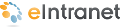
>>Getting Started with Ektron eIntranet > Touring the Default News and Events Pages > News & Events > Messages from Management
News & Events > Messages from Management
The default Messages from Management page (shown in the following figure) in the News & Events area is where you to link to information that management wants to communicate with everyone.
The following table describes each area of the page.
| Block | Function |
|---|---|
| Site Navigation Tools (upper right) |
Use the Site Navigation tools to search the Ektron eIntranet site. You also can log out of page edit mode, launch the Department Wizard, view the site map, go to the Welcome Guide page, and enter the Workarea of the CMS400.NET. |
| Site Navigation Menus (upper left) |
Use Site Navigation menus to go to Department pages, Employee Resources, News and Events, and your personal space on My Intranet. |
| Breadcrumb bar | Breadcrumbs help you see where you are on the Ektron eIntranet site. The breadcrumb in the figure indicates that it is the Messages from Management page in the News and Events area. Breadcrumbs also are navigation links. You can click Home to go to the home page, or other links on the breadcrumb trail to go to those pages. |
| Quick link navigation block |
This box of links connects you to important or often-used content. |
| Messages from Management collection block |
Display messages and management-related information and make them available to your employees. You can sort the content by clicking on the column titles and you can give each item a star rating. For information about its properties, see eI_Collection Widget. |
To add a file (such as a Microsoft Office or Adobe PDF document), follow these steps:
- Click Add Asset (
 ).
). - Drag and drop one or more files from a Windows Explorer into the dialog box (or click the File Upload tab to browse for the file you want). Your selection is added to the top of the collection list.
To add HTML content, follow these steps:
- Click Add Content (
 ).
). - Enter your content in the editor that appears and save it.


